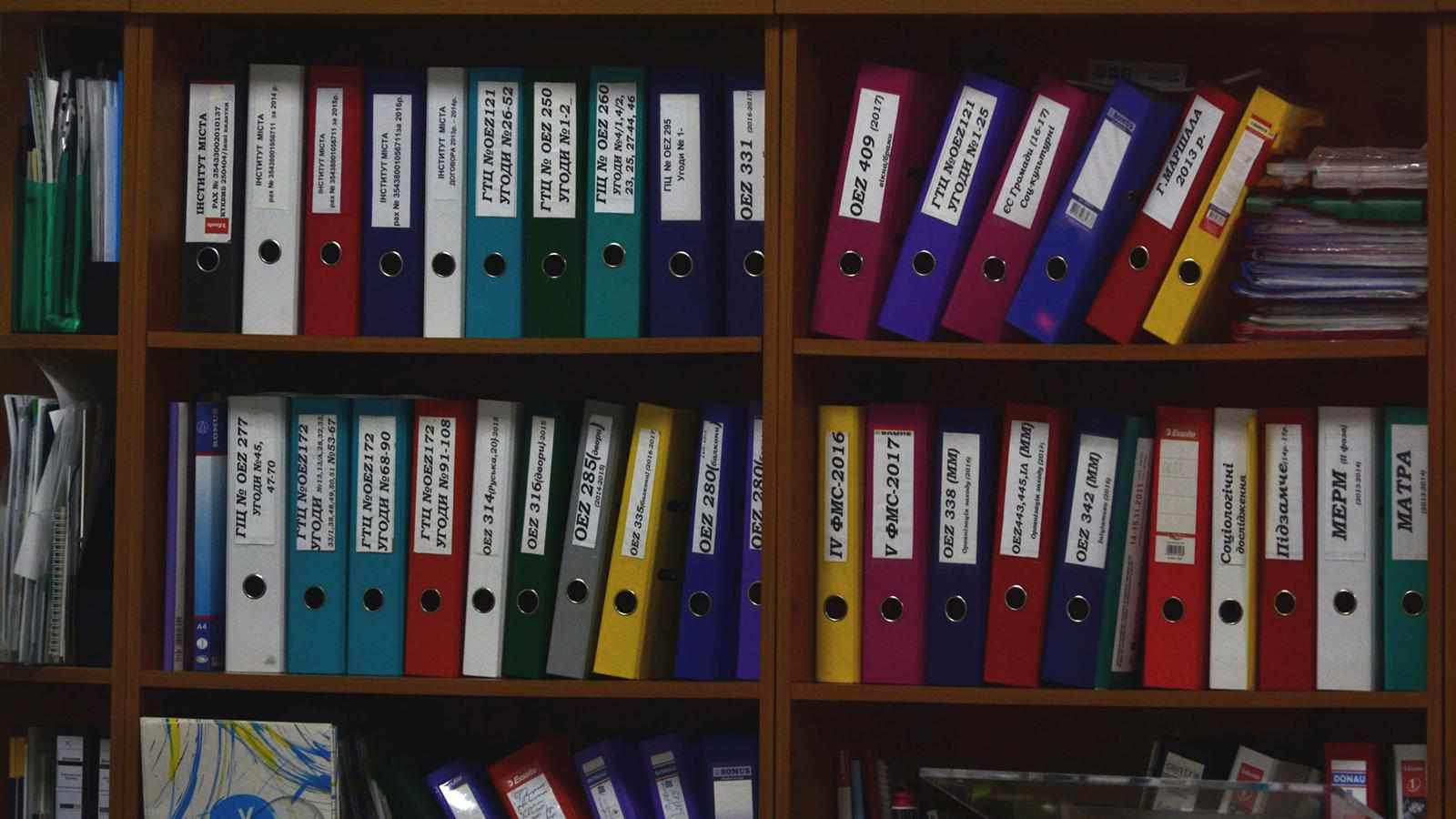
When Google Drive had launched, I wasn’t into cloud backups as I was solely reliant on local backups. However, since it was tied to my Gmail account, I eventually started using it. Over the years I created a strict system to back up my files and folders so that I don’t lose them and access them easily across my devices. And now, Drive has become an essential part of my digital life.
Why cleansing is needed: Google Drive launched in 2012, the same year we got Gangnam Style. Feel old yet? If you had instantly signed up to the service and have been using it since, without any form of organisation, your backup could look like a nightmare. You will come across files that you may not even remember uploading. Even if you aren’t an early adopter of Drive, you may not have bothered about following an effective backup process and simply uploaded all your important files in one place. This makes it difficult to search files easily, rendering you relying heavily on proper naming systems.
How cleansing can be done: Just like cleaning your desk, clearing your cloud backup can feel like a daunting task. Hence, you need to start small by creating a set of rules. This action plan will enable you to decide what files you want to backup and how you want to organise them. I started out by deciding what I wanted to store in my Drive. Photos were the obvious choice that others tend to go for as well. Additionally, I wanted to store all my important documents related to health, property, and finances. It’s completely up to you what you want to upload. Once decided, you should audit all the files on your PC and accordingly choose the right pricing slab based on the storage size required.
Design a basic folder structure. This is an important part of your action plan since it forms the navigation system of your backup. There are numerous structures you can adopt but it needs to make sense to you. You can create folders based on the type of files such as documents, images and videos. Or you can try the ABC method of file management that I came across on Simpletivity, creators of helpful guides around productivity. What I prefer for myself is to create folders based on their purpose and it has worked for me perfectly. An important rule I follow in the folder structure is to avoid uploading files in the root directory and create sub-folders for them wherever necessary.
/Documents
/Education



Write a comment ...